
Learn the basics of Unity development with our simple guide for beginners. Perfect for anyone new to game development, this guide will help you get started with Unity in no time.
Unity is a powerful game development engine used by professionals and hobbyists alike. It allows you to create 2D and 3D games and applications for a variety of platforms, including PC, mobile, and consoles. Unity's user-friendly interface and extensive features make it a great choice for beginners who want to learn game development. With Unity, you can bring your creative ideas to life and share them with the world.
Before diving into Unity, it's important to make sure your computer meets the system requirements. Unity runs on Windows, macOS, and Linux, but for the best experience, you'll need a relatively modern machine with a decent amount of RAM and a good graphics card. To get started, you'll need to download Unity from the official Unity website. Unity offers different versions, but the free Personal version is perfect for beginners. Once you've downloaded the installer, follow the on-screen instructions to install Unity on your computer. During the installation process, you'll also set up a Unity account, which you can use to access additional resources and services.
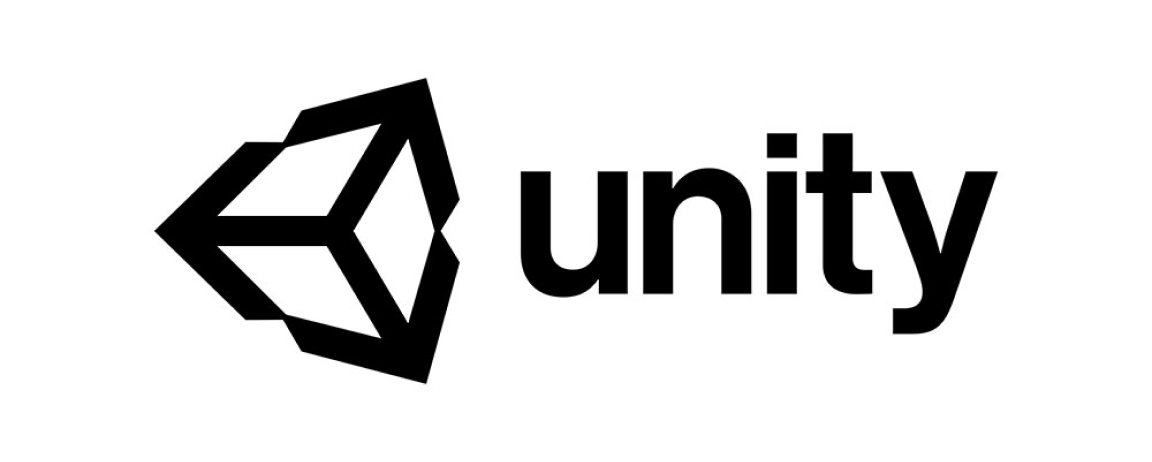
When you first open Unity, the interface might seem overwhelming. However, it's designed to be intuitive once you get used to it. The main components of the Unity interface include the Scene view, Game view, Hierarchy window, Project window, and Inspector window.To get started, you'll need to download Unity from the official Unity website. Unity offers different versions, but the free Personal version is perfect for beginners. Once you've downloaded the installer, follow the on-screen instructions to install Unity on your computer. During the installation process, you'll also set up a Unity account, which you can use to access additional resources and services.
You can customize the layout of these windows to suit your workflow. Spend some time exploring the interface and getting comfortable with navigating through different views and panels.
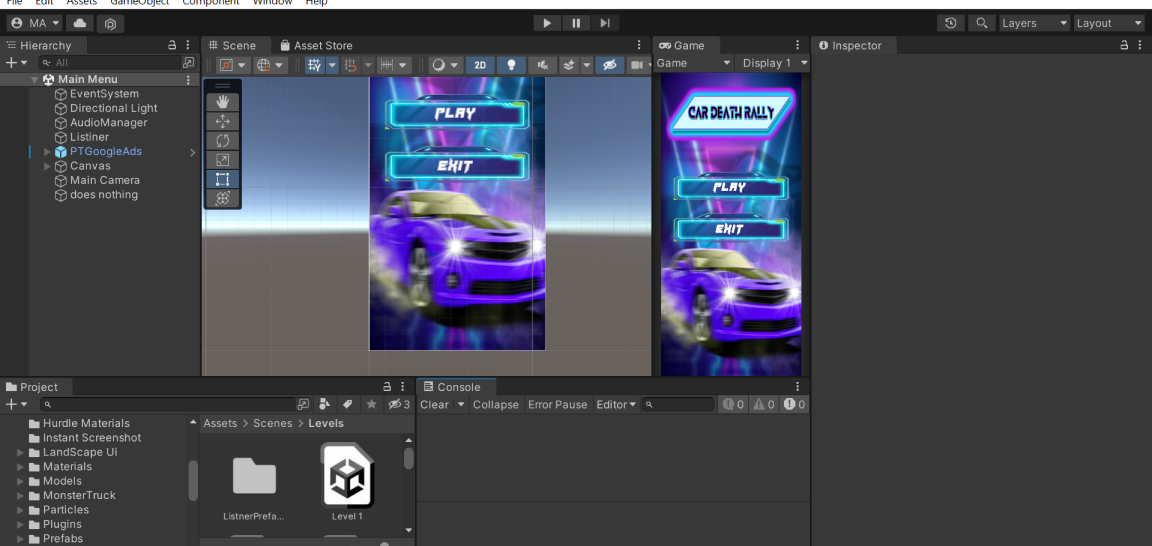
In Unity, everything in your game is a game object. Game objects can represent characters, props, lights, cameras, and more. Each game object can have multiple components attached to it, which define its behavior and appearance.
To create a game object, you can use the "Create" menu in the Hierarchy window. You can then add components to the object using the Inspector window. For example, if you create a cube, you might add a "Box Collider" component to it so it can interact with other objects in the game world. Unity also has a feature called "prefabs," which are reusable game objects that you can create and manage in your project.
In Unity, everything in your game is a game object. Game objects can represent characters, props, lights, cameras, and more. Each game object can have multiple components attached to it, which define its behavior and appearance. To create a game object, you can use the "Create" menu in the Hierarchy window. You can then add components to the object using the Inspector window. For example, if you create a cube, you might add a "Box Collider" component to it so it can interact with other objects in the game world. Unity also has a feature called "prefabs," which are reusable game objects that you can create and manage in your project.
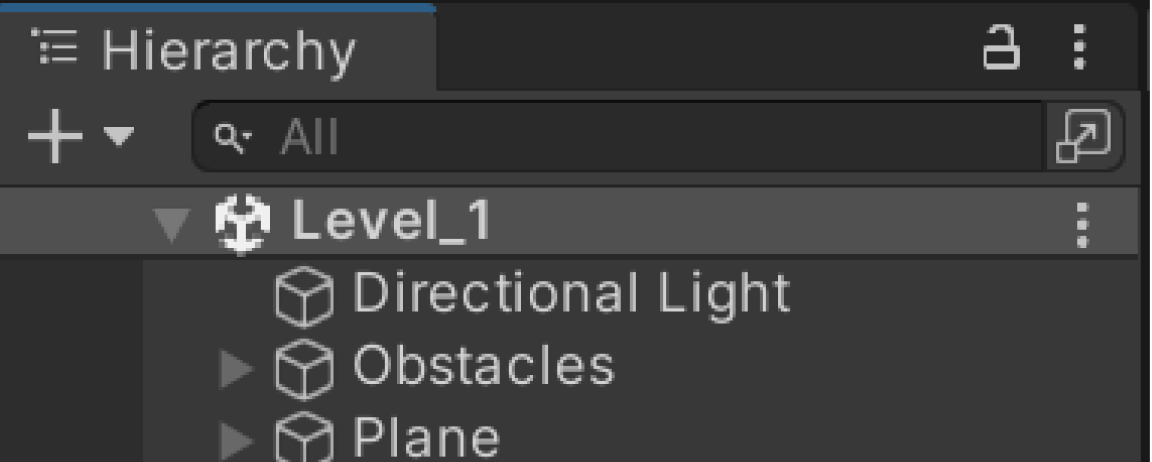
A scene in Unity is like a level in a game. It contains all the game objects and components that make up a particular part of your game. You can create multiple scenes and switch between them during gameplay.
Assets are the building blocks of your game. They include models, textures, sounds, scripts, and more. You can import assets into your project from your computer or the Unity Asset Store, which offers a vast library of free and paid assets created by other developers.
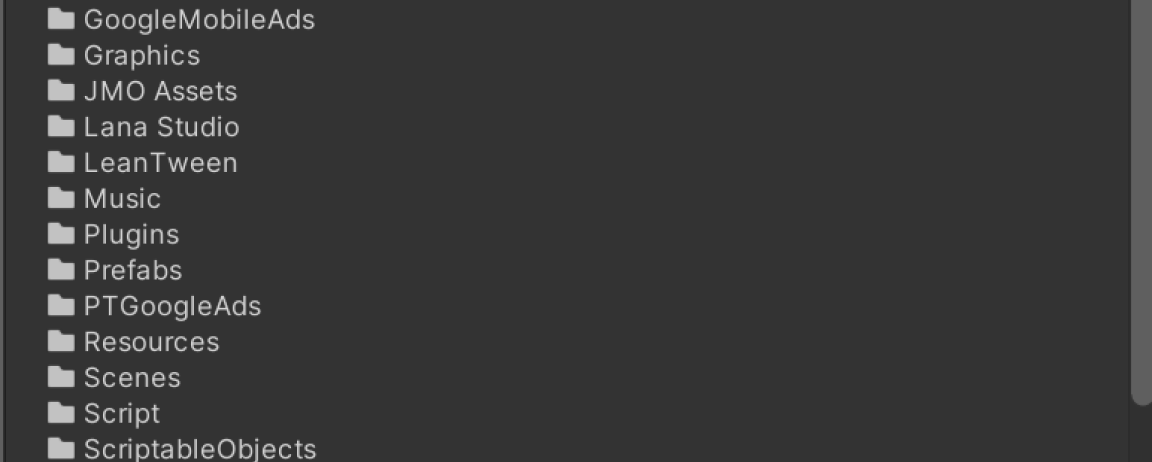
Scripting in Unity is done using the C# programming language. If you're new to programming, don't worry—Unity makes it easy to get started with scripting. To create a script, you can use the "Create" menu in the Project window and select "C# Script."
Once you've created a script, you can open it in a text editor or an integrated development environment (IDE) like Visual Studio. Unity scripts typically have two main methods: Start and Update. The Start method runs once when the game object is created, and the Update method runs once per frame. You can use these methods to control the behavior of your game objects.
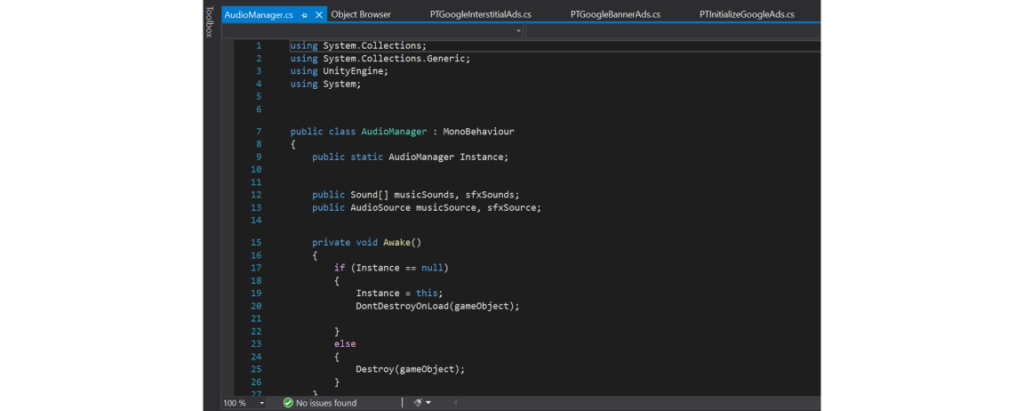
Unity's physics engine allows you to create realistic movements and interactions for your game objects. The key components of the physics engine are Rigidbody, Colliders, and Triggers.
You can apply physics to your game objects by adding these components and adjusting their properties in the Inspector window.
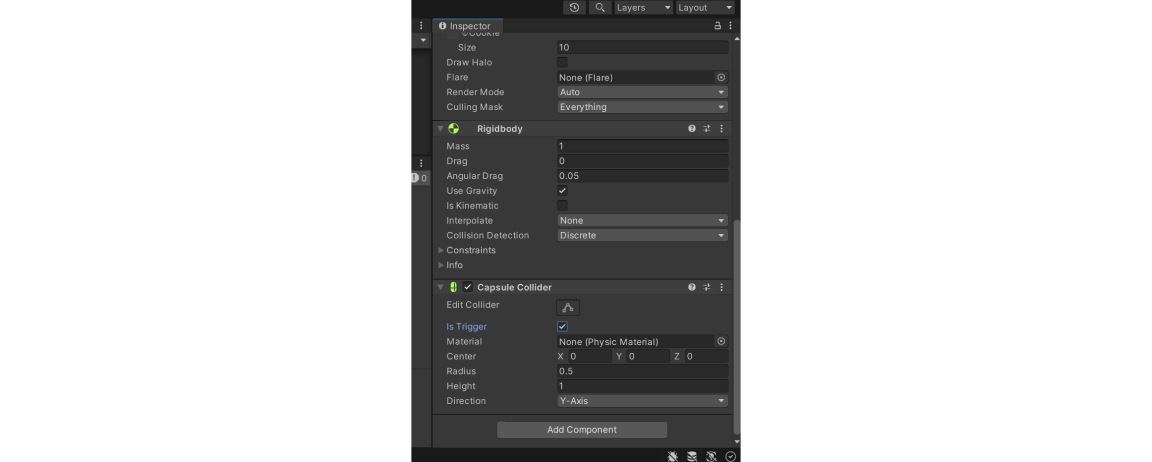
Lighting and rendering are crucial for creating visually appealing games. Unity offers different types of lights, including directional, point, and spotlights, which you can use to illuminate your scenes. To set up lighting in Unity, you can add light components to your game objects and adjust their properties in the Inspector window. Unity also supports real-time and baked lighting, allowing you to create realistic shadows and reflections. The rendering process in Unity involves converting your 3D scenes into 2D images, which are displayed on the screen. Unity provides various rendering options and settings to optimize the visual quality and performance of your game.
Once your game is ready, it's time to build and publish it. Unity makes it easy to export your game to multiple platforms, including PC, mobile, and consoles.
To build your game, you can use the "Build Settings" window to select the target platform and configure the build options. Unity will then generate the necessary files for your chosen platform. After building your game, you can publish it to various platforms like the Unity Asset Store, Steam, Google Play, and the App Store. Make sure to follow the guidelines and requirements of each platform to ensure a smooth publishing process.
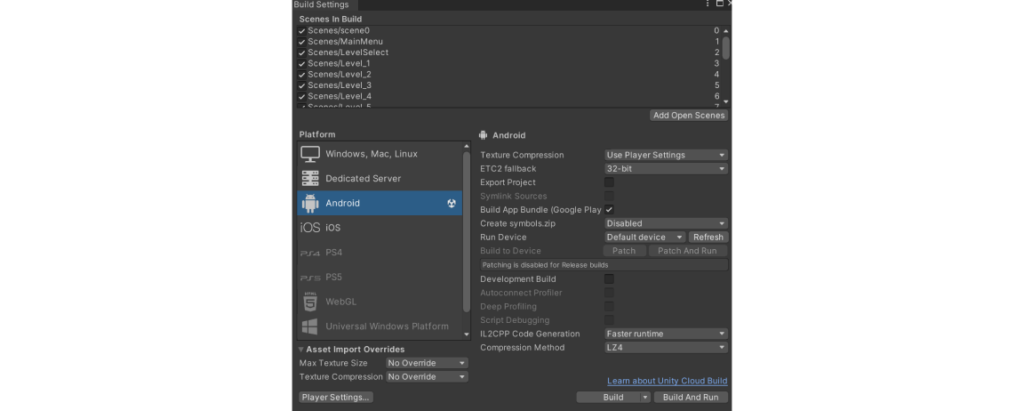
Debugging and testing are essential steps in game development. Unity provides several tools to help you identify and fix issues in your game.
Regular testing and debugging will help you create a polished and stable game.
Unity has a large and active community of developers who share their knowledge and experiences. Joining the Unity community can provide valuable support and inspiration as you learn and grow as a game developer. Some of the best resources for learning Unity include:
By leveraging these resources, you can continue to improve your Unity skills and stay up-to-date with the latest developments in game development.
Unity is a game development engine that allows you to create 2D and 3D games and applications for various platforms. It's user-friendly, powerful, and widely used by both beginners and professionals.
Yes, Unity offers a free Personal version that includes most of the features you'll need as a beginner. As you progress and if your game becomes commercially successful, you may need to upgrade to a paid version.
Unity supports a wide range of platforms, including PC, macOS, Linux, iOS, Android, WebGL, and various consoles. You can build and publish your game on multiple platforms with relative ease.
Start with the official Unity tutorials and documentation, and explore online courses and communities. Practice by working on small projects and gradually take on more complex challenges.
Common challenges include understanding the interface, learning basic scripting, and managing game assets. Patience and practice are key to overcoming these challenges.
Unity is a fantastic tool for anyone interested in game development. By following this simple guide, beginners can quickly get started with Unity and begin creating their own games. Remember to take advantage of the many resources available and keep experimenting and learning. With dedication and creativity, you can turn your game ideas into reality using Unity.
In case you are looking for someone who is expert in Unity Development, feel free to reach out to us at Pragma Techs where our Team of experts is more than happy to help you out with your needs of Unity Development.